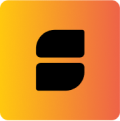
An all-in-one Wallet Kit for every Movement Dapp. Designed for everyone, Built for developers
npm
npm i @razorlabs/razorkitEasy to Install
Straight-to-the-point installation and configuration support
Built-in Themes
Built-in themes for developers who want zero configurations
Highly Customizable
You can customize the Razor Kit components to match your branding
Wallet Management
Support for out-of-the-box wallet management for your dapp
Overview
import React from 'react'
import '@razorlabs/razorkit/style.css'
import { ConnectButton, WalletProvider } from '@razorlabs/razorkit'
const YourApp = () => {
return <ConnectButton />
}
const App: React.FC = () => {
return (
<WalletProvider autoConnect={true}>
<YourApp />
</WalletProvider>
)
}Features
Razor Kit supports all these features out-of-the-box:
- Easy to Install
- Custom Themes
- Built-in Themes
- Custom Wallet Lists
- Support for all Movement Wallets
- Custom Connect Button
Community
Check out the following places for more razor-related content:
- Follow @RazorDAO, @0xNeit, on Twitter for project updates
- Join the discussions on GitHub
- Share your project/organization that uses Razor Kit